Groups
October 13, 2024About 1 min
Groups
By defining the Groups the organisation can easily apply multiple
permissions to multiple people. When you open the groups folder, the
previously defined groups are listed on the screen. To access the groups
folder follow the below mentioned steps
- Once you have logged into your SARALWEB admin account, select
Groups folder. The folder will open on your screen - You will see Actions button on the top left hand side. Click on it
and you will find three options namely Create groups, Delete
groups and Export Folder
Adding a group
Click on Action and select Create Group . A create group tab
will open up on the your screenFill in the following details
- Name - Fill in the name of the group
- Code - Fill in the code provided to the group. Please note
that this code will be used in the system, to refer to the
respective group
Please note that the fields with '*' are mandatory fields, and a
group would not be created if these fields are left empty
- Click on create group on the right hand side top corner. A group
would be created and will be listed on Groups page
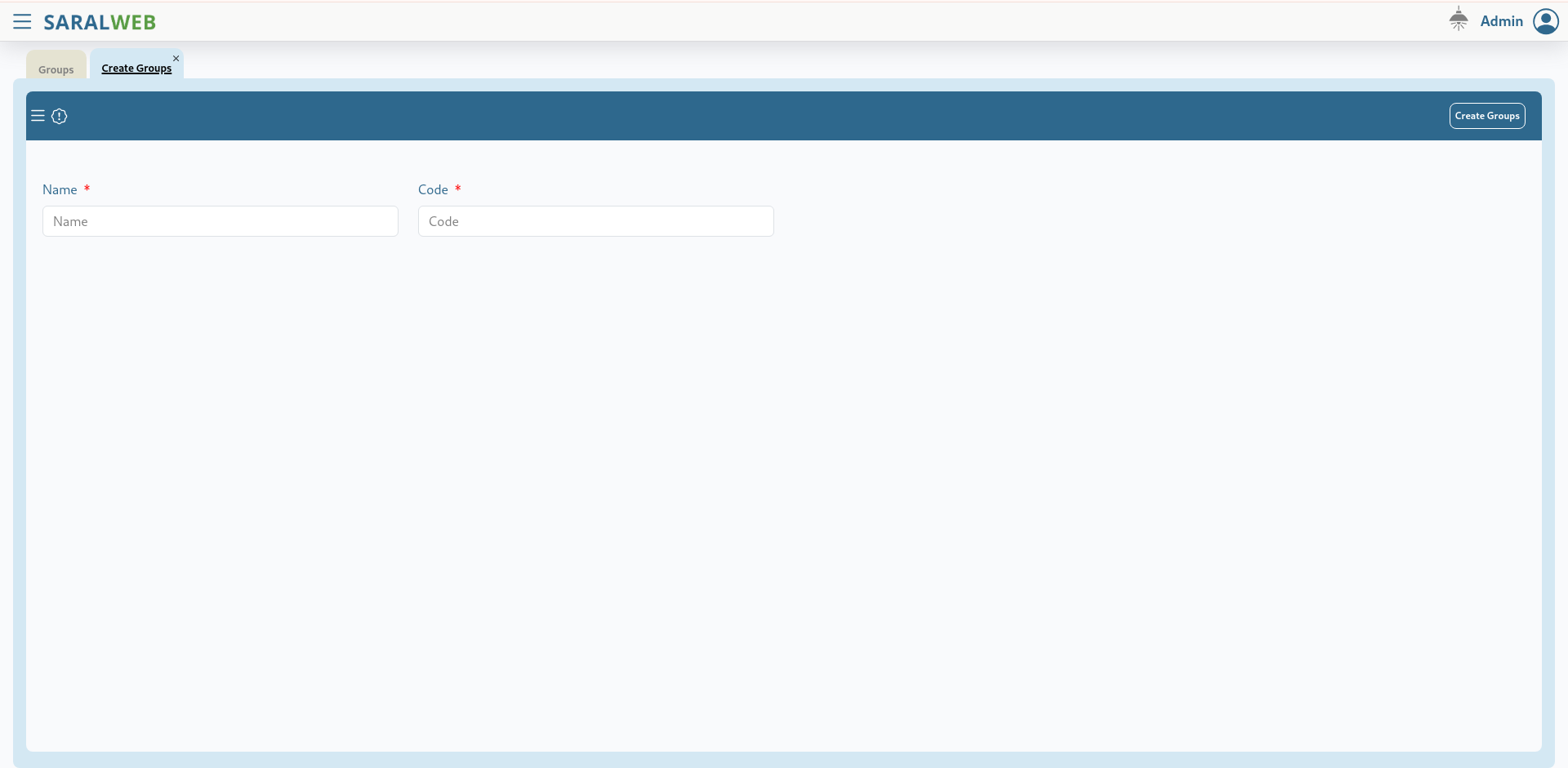
Deleting a group
To delete a previously defined group, follow the following steps. Please
note, that deleting a group may break the flow of information and thus
high caution is requested while deleting a group. Please do not delete a
group that is already in use.
- Select the group you wish to delete by clicking on the respective
group. - Click on Actions and select Delete Groups
- Selected groups would be deleted from the system
